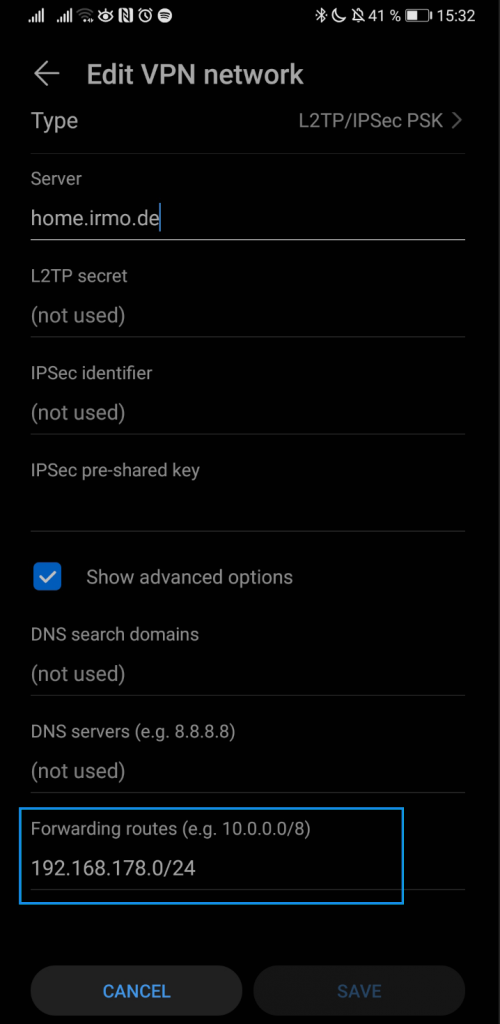.. aka split routing with Softether
Routing all traffic through a VPN connection can slow down internet speed. Many times you want to access remote resources only. Most internet traffic is encrypted anyway.
Here is a tutorial on how to configure SoftEther for split routing.
In this example we have the following configuration:
Remote network:
Router IP address: 192.168.178.1 <- the remote PC 192.168.178.92 is connected via DSL to the internet
Server IP address: 192.168.178.29 <- this is the PC we want access over VPN
1.) Click on Manage virtual hub
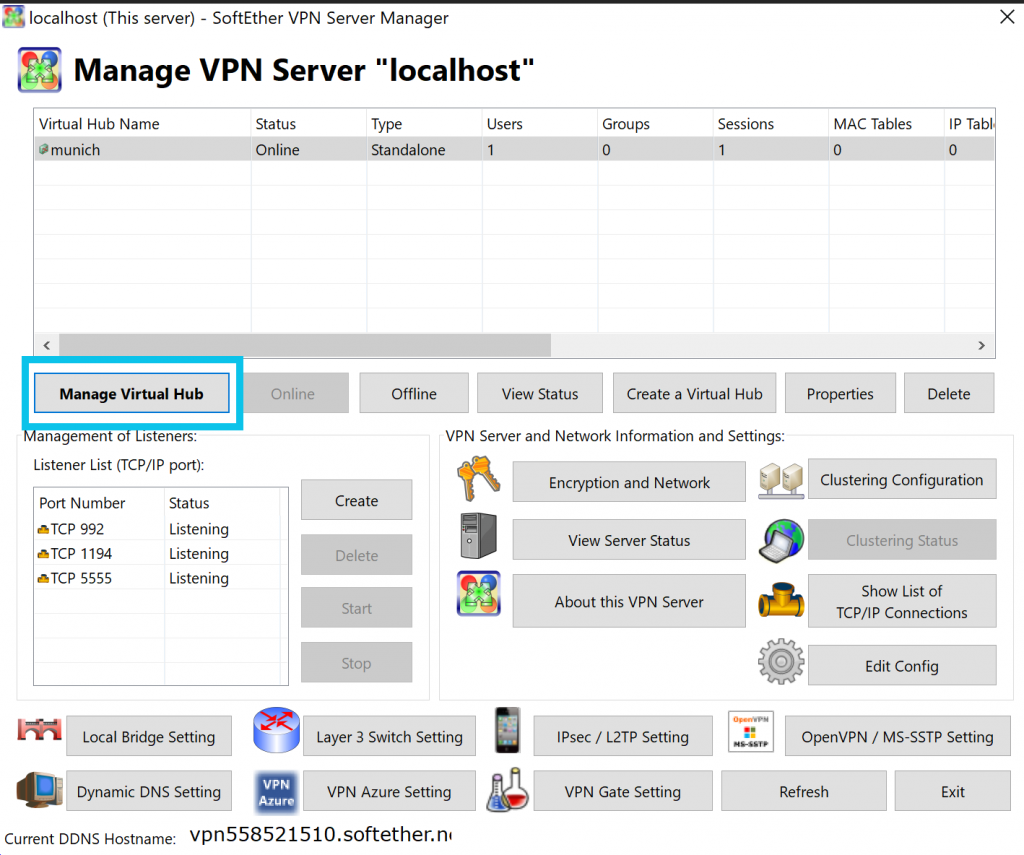
2.) Go to the virtual hub settings
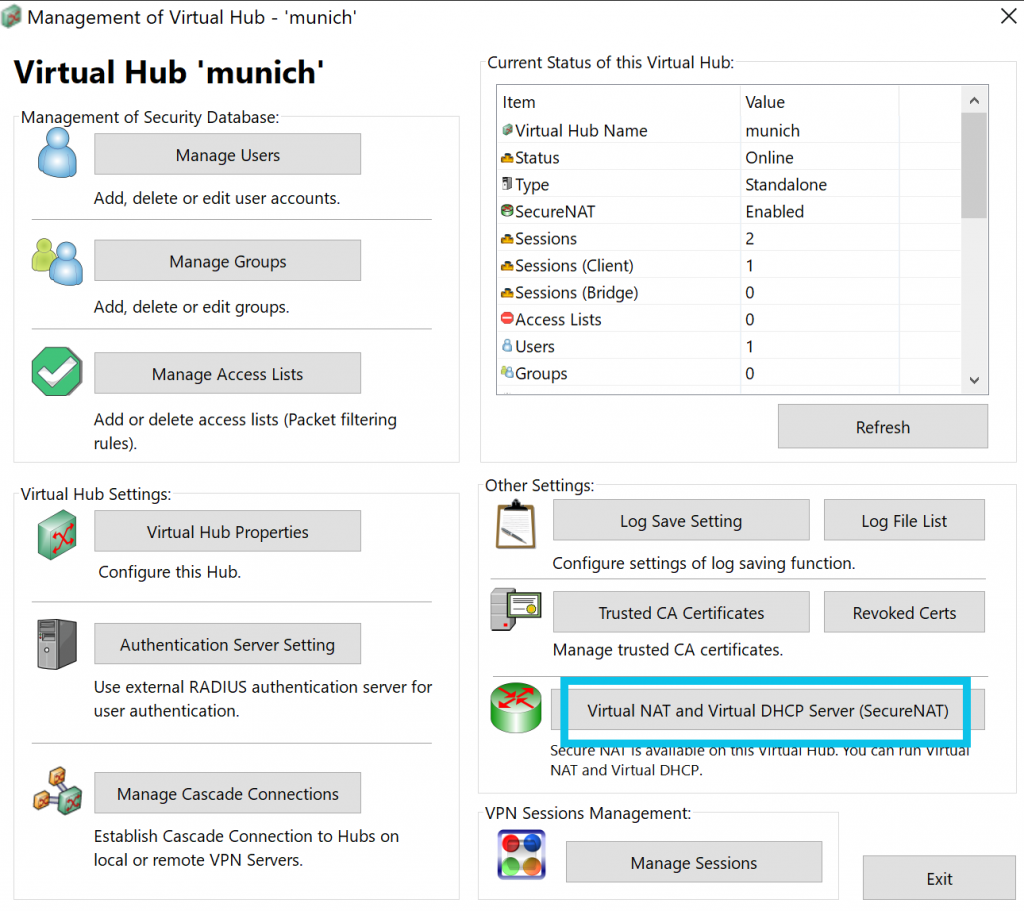
3.) Enable SecureNAT and click on SecureNAT configuration
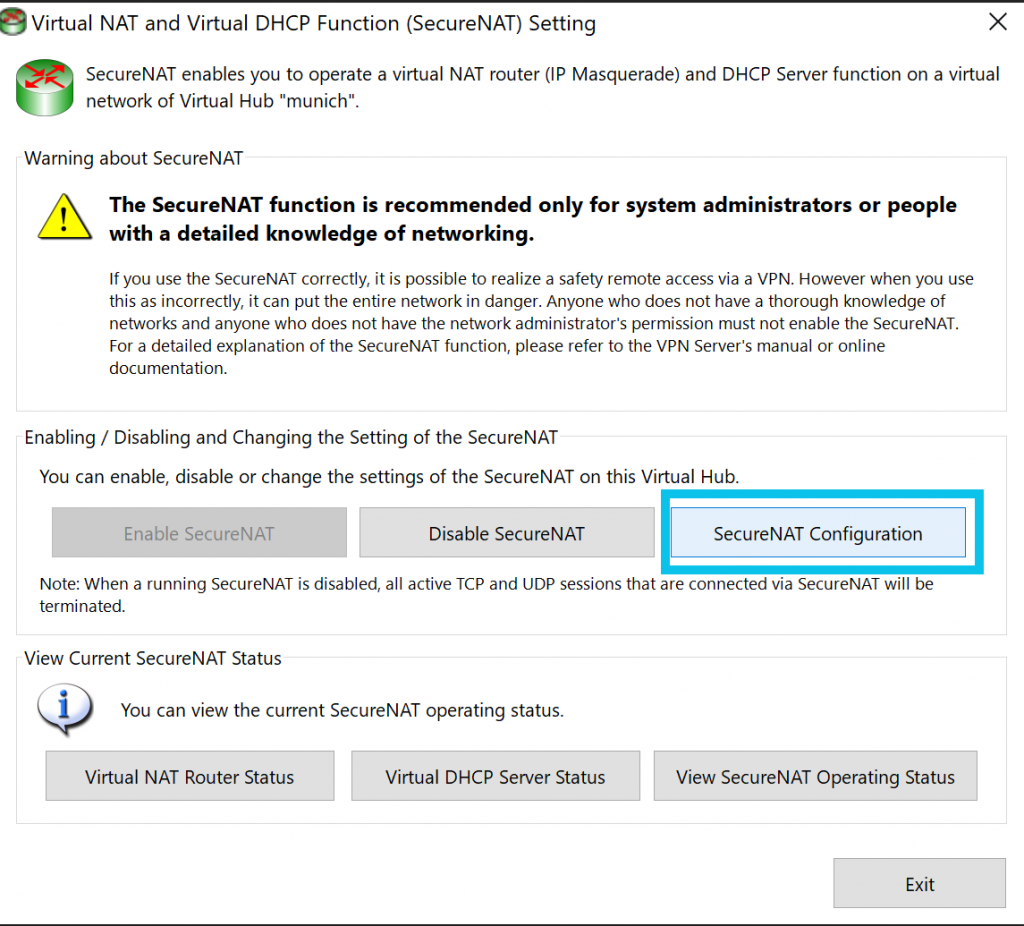
4.) Here is the secure NAT configuration.
Reminder: The remote network we want to access has the ip range:
192.168.178.1 – 192.168.178.254
The VPN clients are in a neighbour network within the DHCP ip range
192.168.179.10- 192.168.179.200
The virtual vpn server host listens to connections on : 192.168.179.1
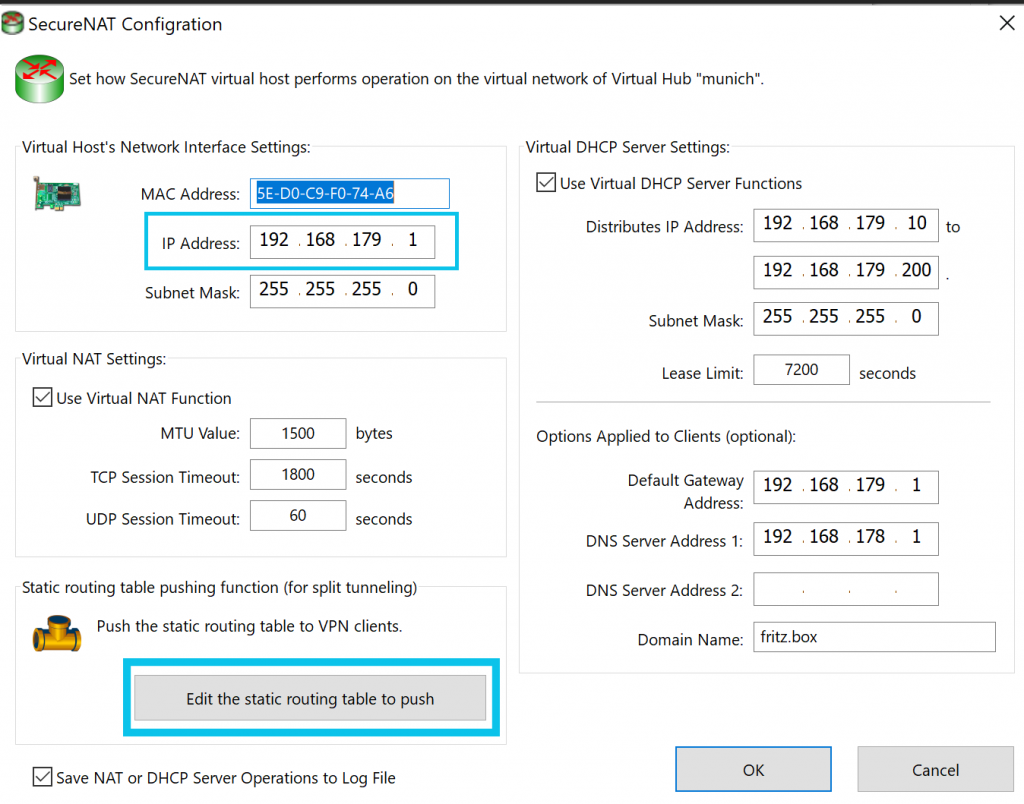
5.) Set up split tunneling
click on ‘Edit the static routing table to push’
We want to access 192.168.178.29 (the remote server)
So, we tell the VPN clients how they find a route to this address:
Access ip range 192.168.178.0 – 192.168.178.254 over the virtual VPN gateway 192.168.179.1
The syntax for SoftEhter is:
192.168.178.0/255.255.255.0/192.168.179.1
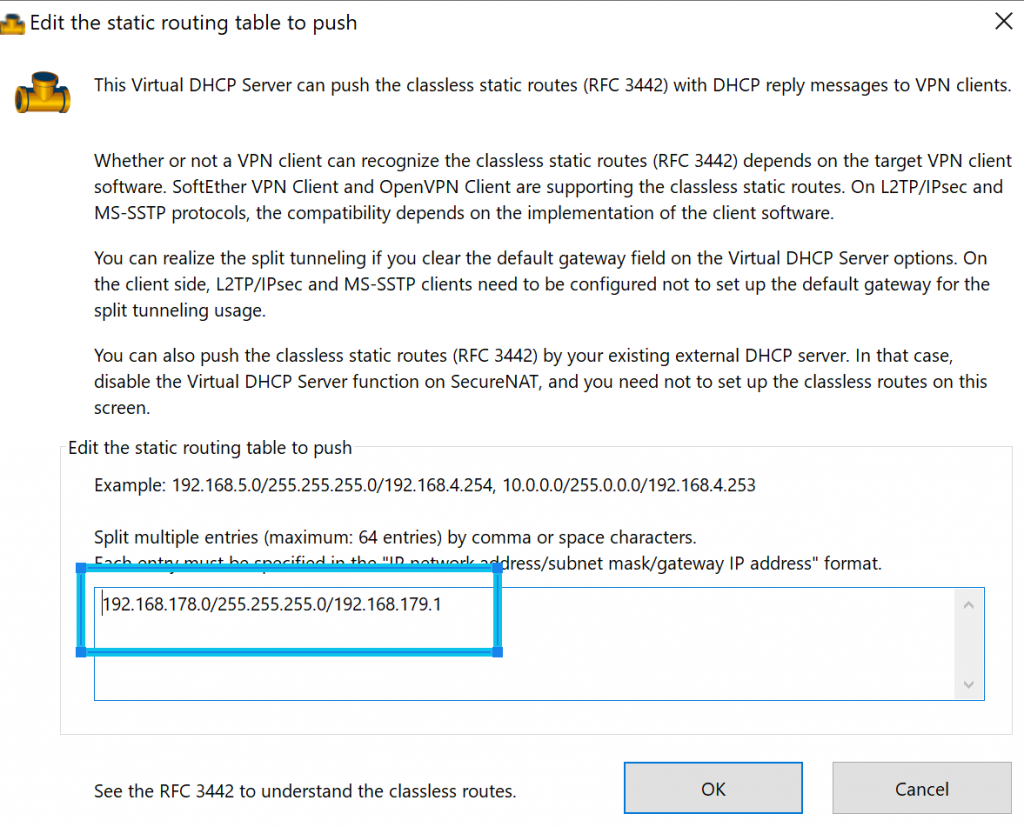
Click: Enable virtual SecureNAT
Configure Windows 10 clients
Follow the pictures below to untick: Use default gateway on remote network
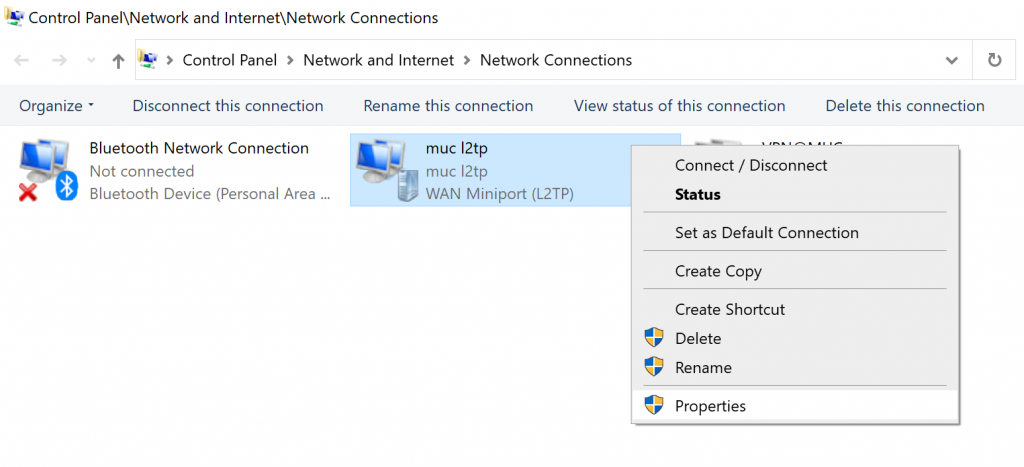
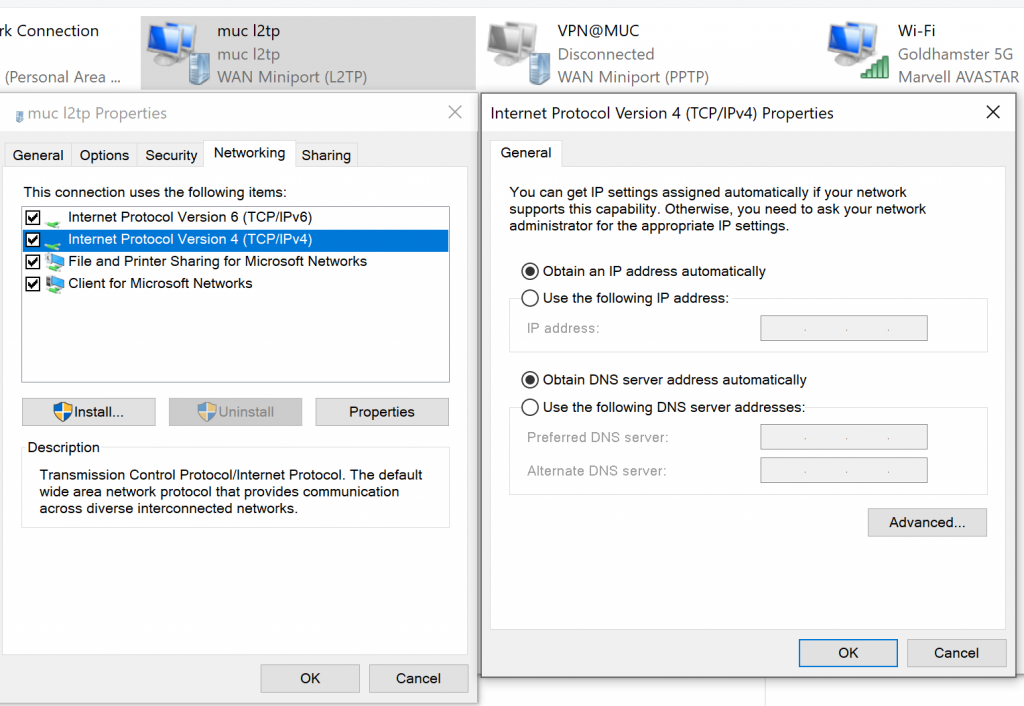
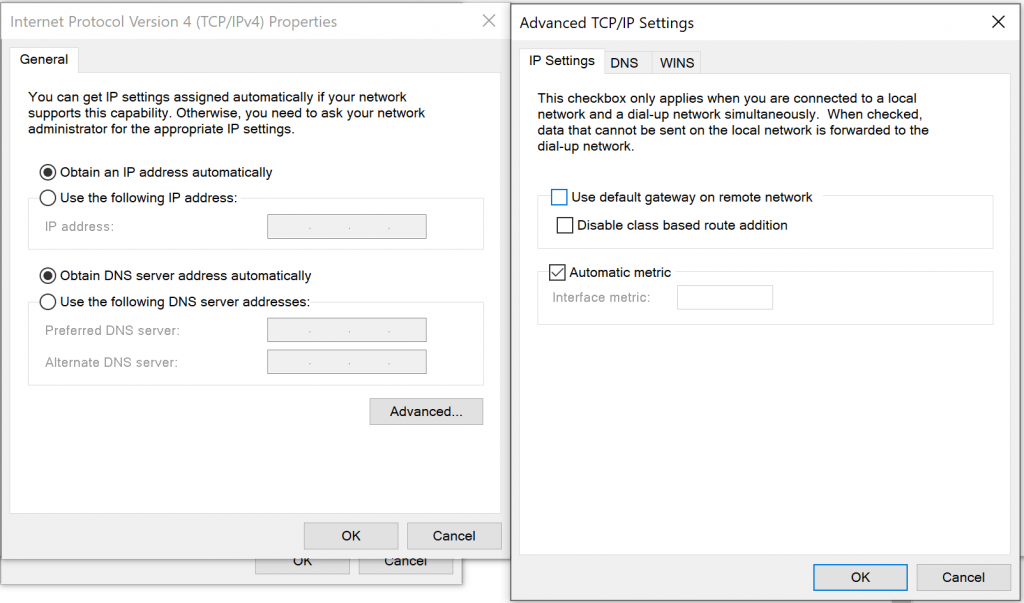
Configure iOS clients
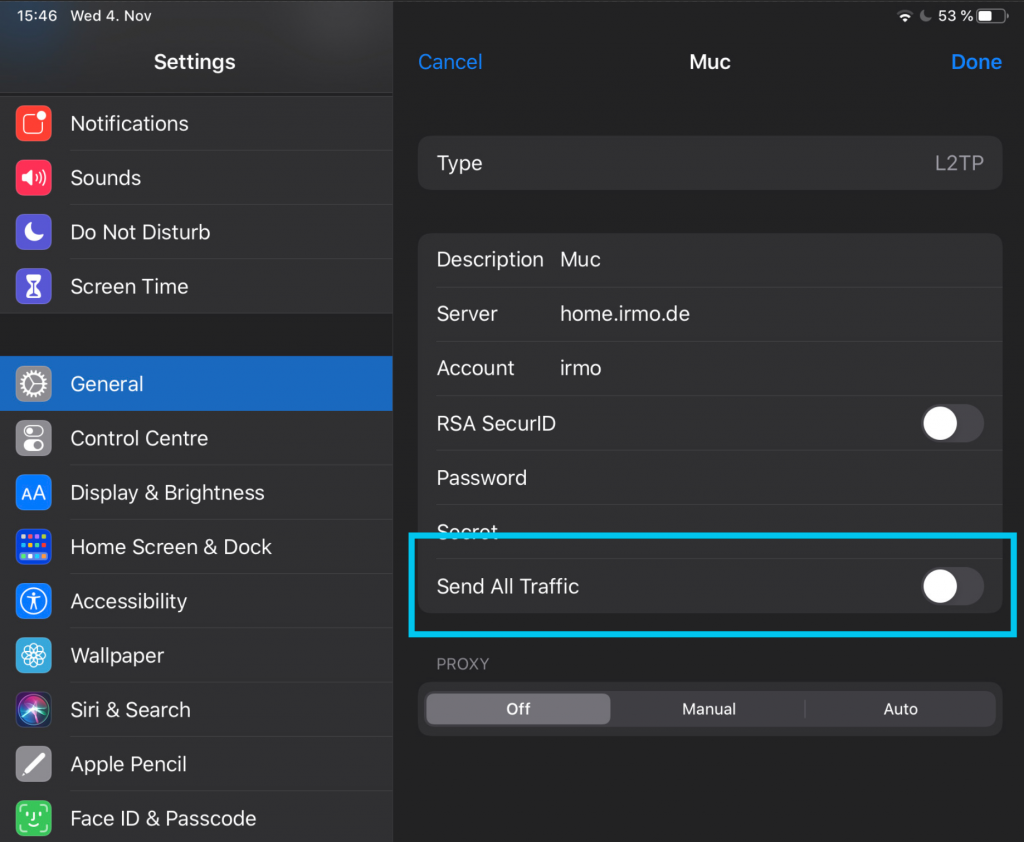
Configure Android clients
Go to VPN settings on your Android device
Configure forward routing (sometimes you have to enable show advanced options first)
We want to access IP network: 192.168.178.1 – 192.168.178.254
Forward route for this is: 192.168.178.0/24